In this post I’m going to show you a free tool you can use to research which keywords you should be targeting with your ads and your SEO as well.
While there are paid tools out there that will give you a lot more data, the Google Ads Keyword Planner is a good free tool that is more than adequate to get started and even use on its own if you know what you are doing.
So firstly,
What Is The Google Ads Keyword Planner?
The Google Ads Keyword Planner is a free tool that Google gives us to use within the Google Ads platform. It allows you to set the location and a few other details, and enter the keywords you want to see the search volume of, and it will tell you approximately how many people are searching these keywords every month from that location.
It will also give you a list of related keywords and their search volume. I’ll show you all this in a minute.
First, in order to access it, you need to make free Google Ads Account. You don’t have to spend any money to access this tool, you just need the account.
I’m going to walk you through how to do that quickly now, because if you go in and try to do it while following Google’s prompts, it’s going to get you to set up a “smart” campaign (here is why you shouldn’t use smart campaigns) and enter your payment details, which we don’t need for this.
Setting Up Your Google Ads Account
Go to ads.google.com, and click the “Get Started” button in the top right:

Now scroll down to the bottom and click “Switch to Expert Mode”. This will allow you to skip the whole “smart” process and just make an account:

Now on the next page, scroll down and click “Create an Account Without a Campaign”. This will allow you to skip the guided campaign creation process and create your account without payment details:

Now just fill out the correct details for your circumstances on the following page and hit submit:

And now you have a Google Ads account and can access the Keyword Planner.
Accessing the Keyword Planner
To access the keyword planner, click “Tools and Settings” in the top banner, then click “Keyword Planner”:

Now you’ll be in the Keyword Planner and will be given two main options:
– Discover New Keywords
– Get Search Volume and Forecasts

I usually just use the “Discover new keywords” option because that gives you the search volume (the same data the Get search volume and forecasts” gives you), but it also gives you a list of recommended keywords that Google thinks relate to the ones you put in.
Once you select “Discover new keywords”, you’ll see this page:

In the main search box you enter the keywords you want to look up (remember to hit “Enter” on your keyboard after typing each keyword), and underneath it there will be a location, click on that to change the location. You can also change the language by clicking where it says “English” (you would do this if you are targeting people who use a different language on Google):

When you click the location, you’ll get a pop up box that will give you the options you need to select a location. Simply enter the location(s) you want and click “Save”:

When you’ve entered all the details, press “Get Results” and you will see the results for your keyword and the list of recommended keywords:

You will see a number of columns here. I will quickly go over each one so you know what you are looking at:
- Keyword: The keyword all the stats are for.
- monthly searches: This is the estimate Google gives you of how many people are searching for that exact keyword each month. This is only a rough estimate, so bear that in mind, but it will give you an idea of how much search volume there is. If it shows 0-10, the keyword is probably not worth going after.
- Three month change: This is the change of search volume in the last three months – so how much it has increased, decreased or if it has stayed the same. This can give you an idea if the popularity of the keyword (and the topic) is going up or down.
- YoY Change: Similar to the previous one, except it’s comparing the last month with the same month last year (for example July 2022 vs July 2021). This gives you an idea of the longer term trend of the keyword.
- Competition: This is how competitive the keyword is based on your location, language and other settings. Personally I wouldn’t put a lot of weight on this metric, so don’t worry too much about it.
- Ad impression share: This tells you how many times your ads have shown for this keyword versus the total number of searches. So for example, if it says 50%, it means your ad only showed for only half of the searches for this keyword. This metric will only show if you have already run ads for this keyword in the account you are using.
- Top of page bid range (low and high): These two columns give you a general idea of how much you can expect to pay per click for the keyword. Again, these are very rough estimates and a lot of the time you’ll find that you pay more than they show here, so they only give you a rough idea.
Basically, they main one you want to pay attention to is the “Avg. monthly searches”, as this tells you how much volume the keyword gets. And if you are doing SEO, most of the other ones don’t matter to you anyway.
The general rules I use are:
- If the keyword has 0-10 searches, don’t waste your time.
- If the keyword has 10-100 searches, it’s worth going after, it generally won’t be as competitive but you may not get enough search volume so you will have to go after the keyword variations for it to get enough volume
- If the keyword has 100+, especially if it has 1000+, you have enough search volume but the competition is generally higher, so be prepared for that.
So now you should have a pretty good idea of how to use the Keyword Planner to look up keywords you are thinking of targeting to see if they’re worthwhile going after.