Last month Google got rid of the option to create Expanded Text Ads which were the basic, plain old text ad, and instead replaced them with “Responsive Search Ads”.
Expanded Text Ads allowed you to set exactly which headlines and descriptions you wanted in which positions. Responsive Search Ads, on the other hand, give you the option to input a number headline and description variations, and Google will rotate them to find the best combination.
Expanded Text Ads were much loved by marketers because they allowed you to have complete control over your ads, and test variations yourself so you know what gets the best results.
Why Google decided to remove them is anyone’s guess, but since they both have been heading in the direction of giving users less and less control over their ads for some time, it is not entirely surprising.
However!
It is still possible to create ads that behave in the same manner as Expanded Text Ads in Google Ads, giving you control over how your headlines and descriptions show. In this post (Video) I will show you how.
How to Create “Expanded Text Ads” in Google Ads
Here is how you can achieve the same result as Expanded Text Ads using Responsive Search Ads:
Create a campaign and an ad group if you don’t have one already, then go into your ads and click on the big blue “+” icon:
 And then select “Responsive Search Ad”:
And then select “Responsive Search Ad”:

Now you’re in the ad creation page. Add your URL, and then go down to the headlines. Write your first headline, and then click the little pin icon next to it. This will open a pop up which gives you the option to pin this headline to a position. Select “Show only in position 1”:

Now do the same thing for headlines 2 and 3:


Once you have done this successfully, you will see the little pin icons appear in blue next to the headlines with the respective pinned position number:

Now do the same thing with the descriptions:


And, again, the pins will show with the respective position number:

And that’s it, now just hit “Save ad” and you are done.
What we’ve done here is we have only given Google one variation to show for each position of headline or description, and pinned it to that position so that is HAS to show that variation. Now that ad will always display in that order, basically resulting in an Expanded Text Ad.
You can make up to 3 Responsive Search Ads per ad group in Google Ads, so you can test up to 3 variations manually at a time. You can also use their Ad Variation tool if you want to do other variation tests.